If you want to update the company name in Microsoft Office 2013, 2016, or 2019, here’s a quick guide on how to do it. This requires a simple registry edit, so make sure to follow these steps carefully.
Steps to Update the Company Name in Office
1. Open the Registry Editor:
Press Win + R, type regedit, and hit Enter.
2. Navigate to the Key for Your Office Version:
Go to the following registry path:
HKEY_LOCAL_MACHINE/SOFTWARE/Microsoft/Windows/CurrentVersion/Installer/UserData/S-1-5-18/Products/{GUID}/
Here, {GUID} represents the unique identifier for your installed Office version. If you’re not sure which GUID is for Office, or if you have many applications installed, here’s a shortcut:
3. Search for the Current Company Name:
Instead of hunting down the GUID, go to:
HKEY_LOCAL_MACHINE/SOFTWARE/Microsoft/Windows/CurrentVersion/Installer/UserData/S-1-5-18/Products/
Then press F3 to open the search box. Enter the current company name to locate the right registry entry.
4. Edit the Company Name:
Once you’ve found the correct entry for Office, look for the value labeled RegCompany. Double-click it, enter your desired company name, and save.
Important Note
Make sure you’re editing the entry for the correct version of Office to avoid unintended changes.
A quick registry tweak, and your Office installation now shows the updated, or no company name. Just remember, with great registry power comes great responsibility—one wrong click, and Windows might start working from “Home.”
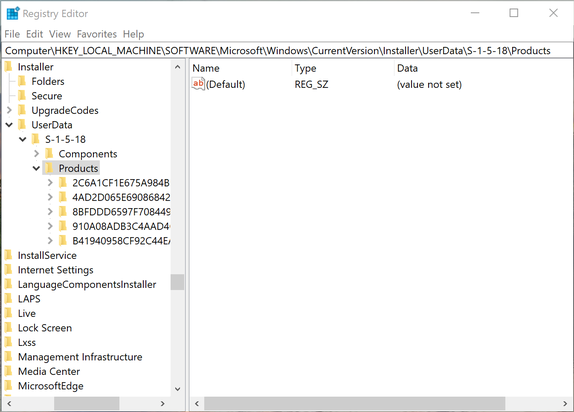

Reactie plaatsen
Reacties